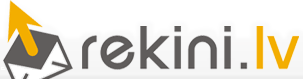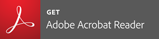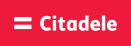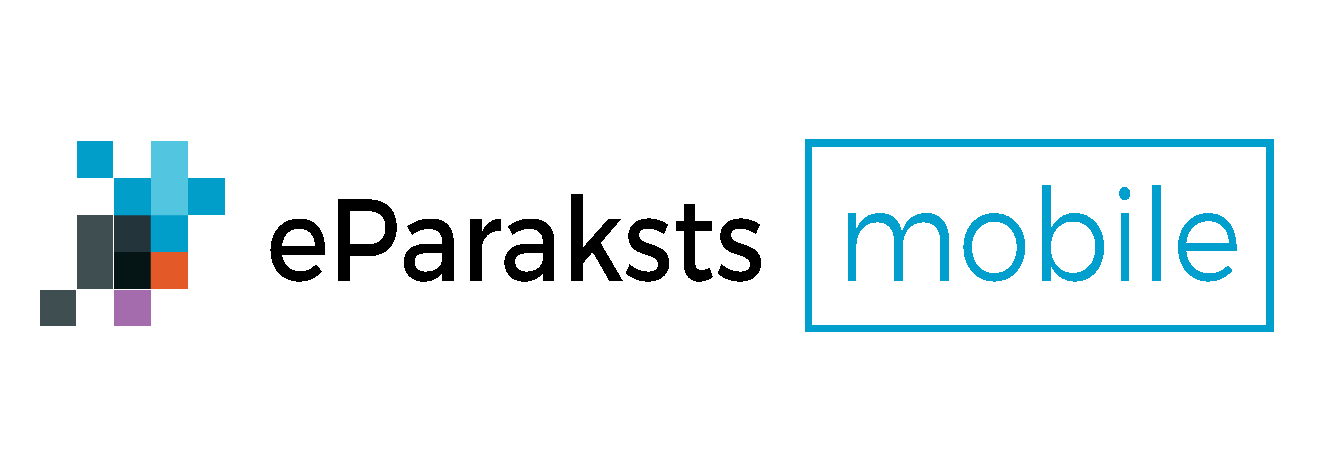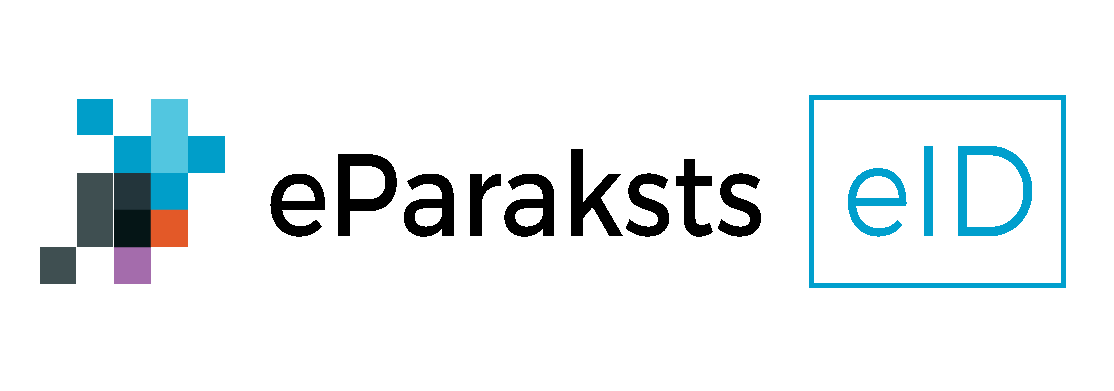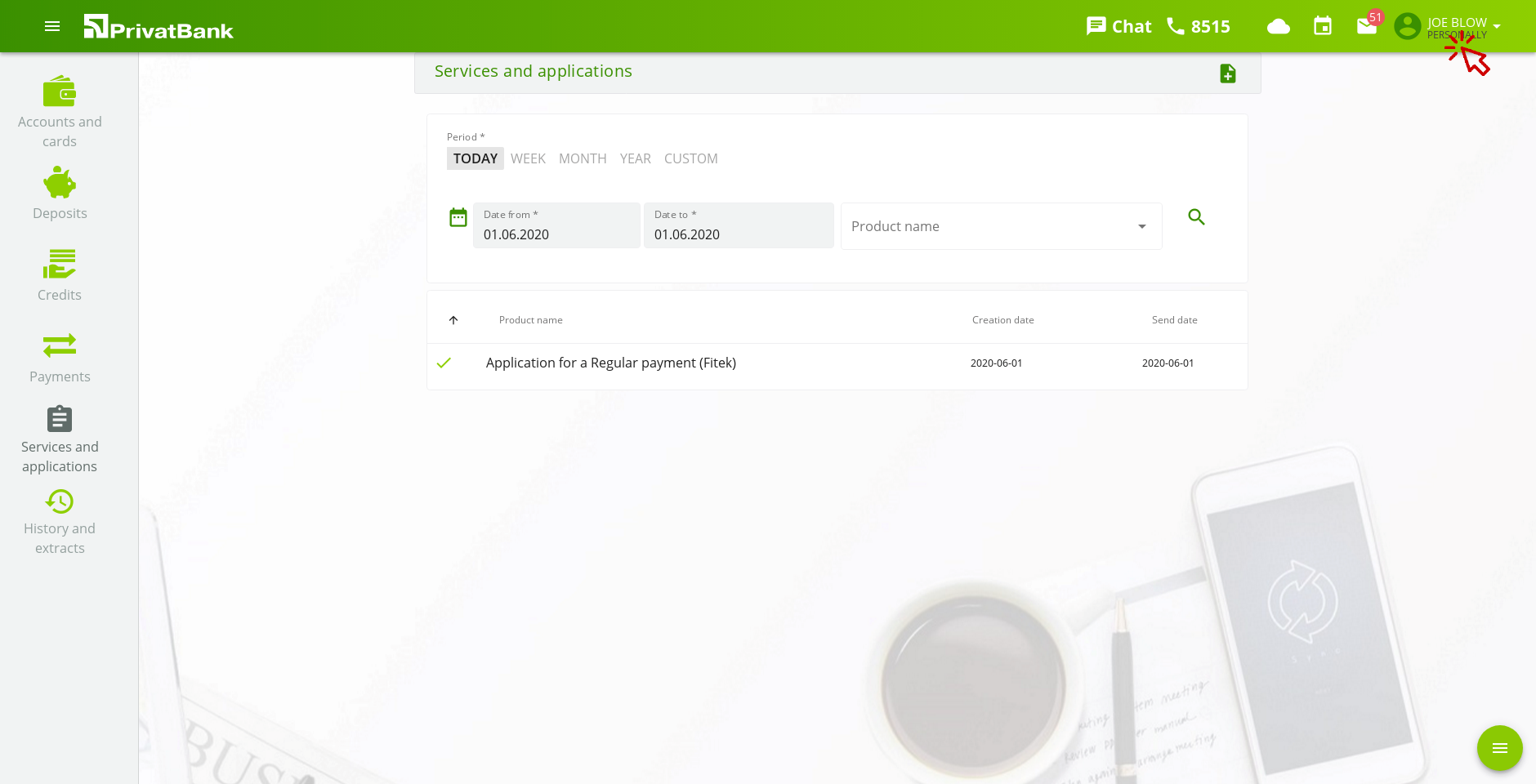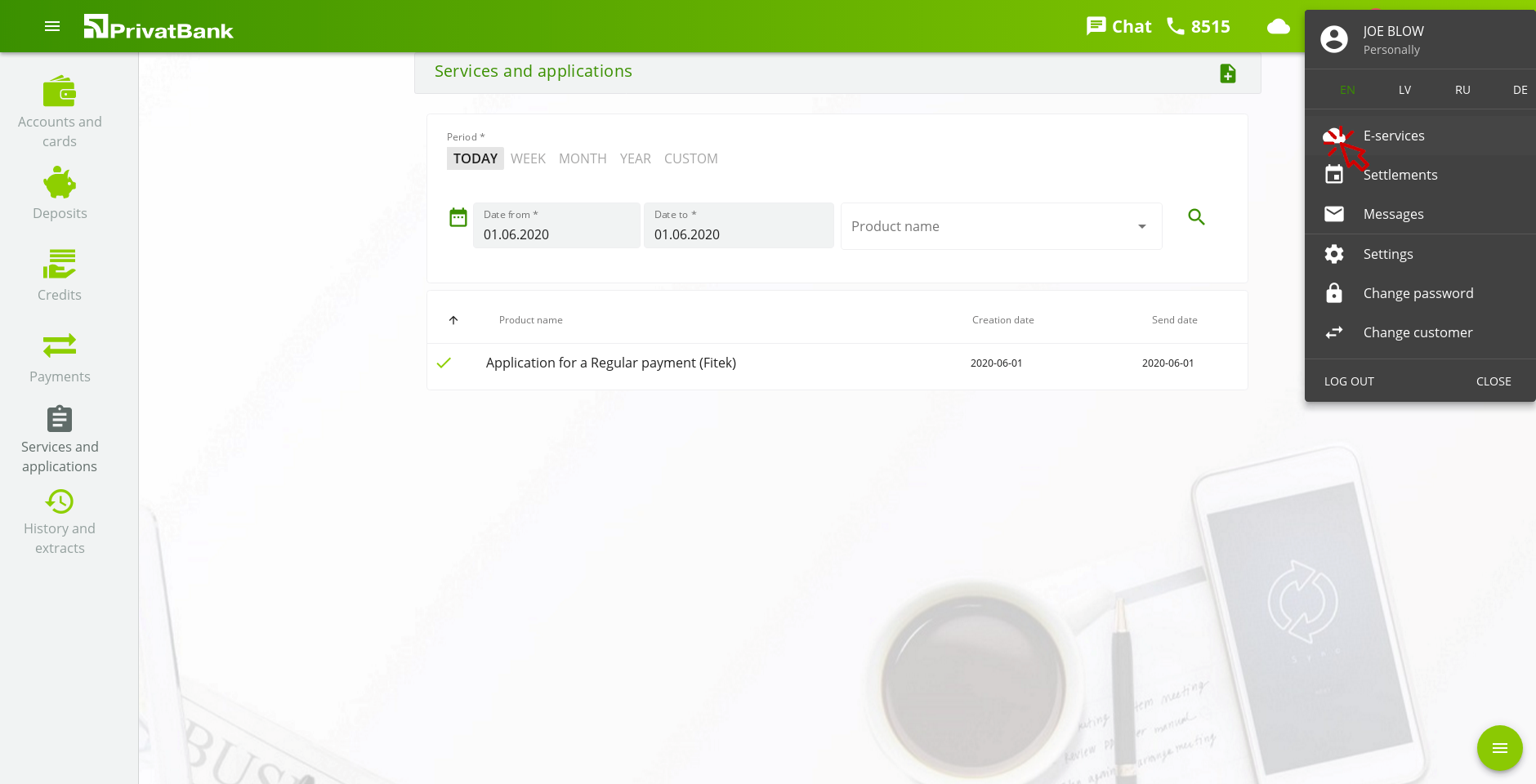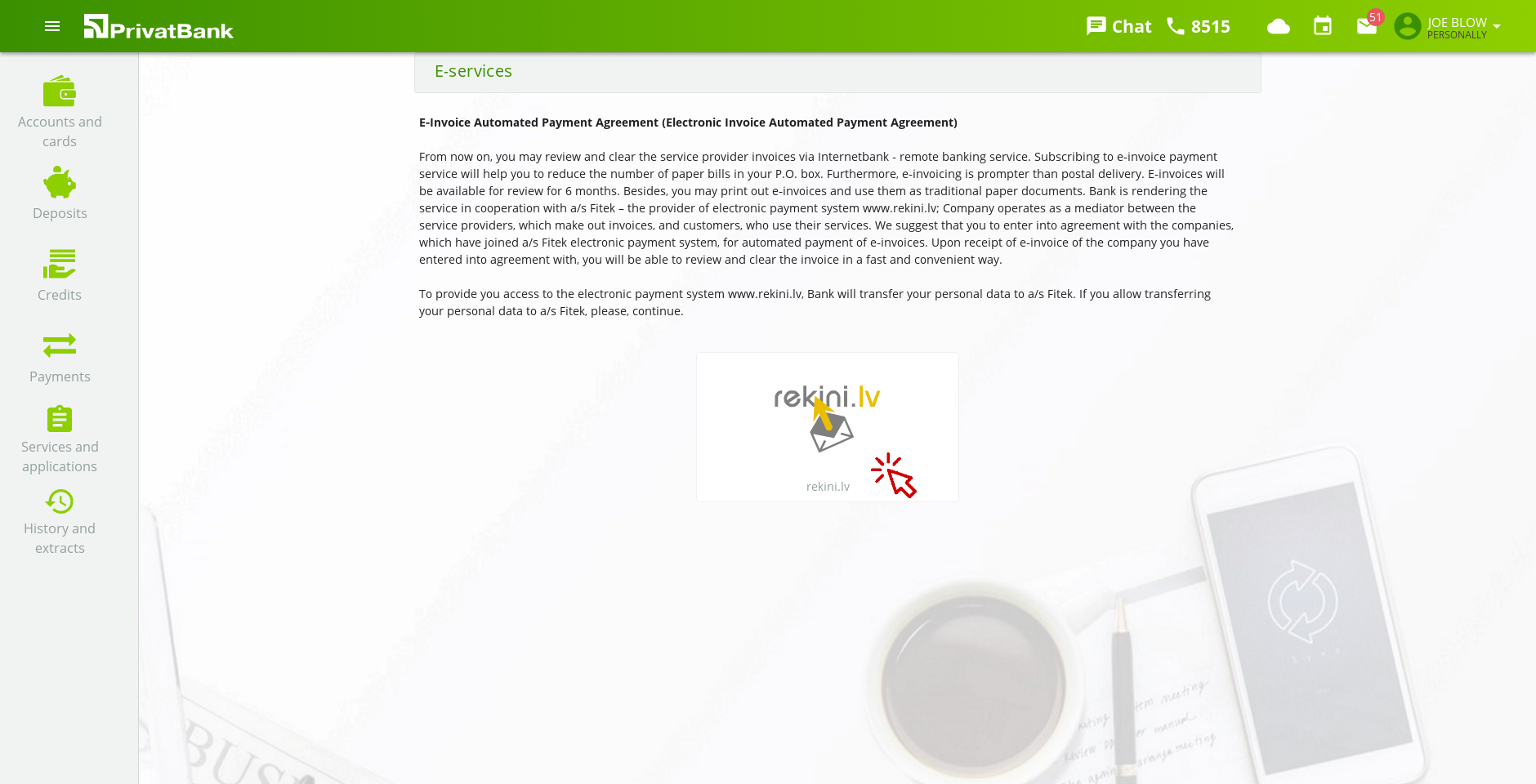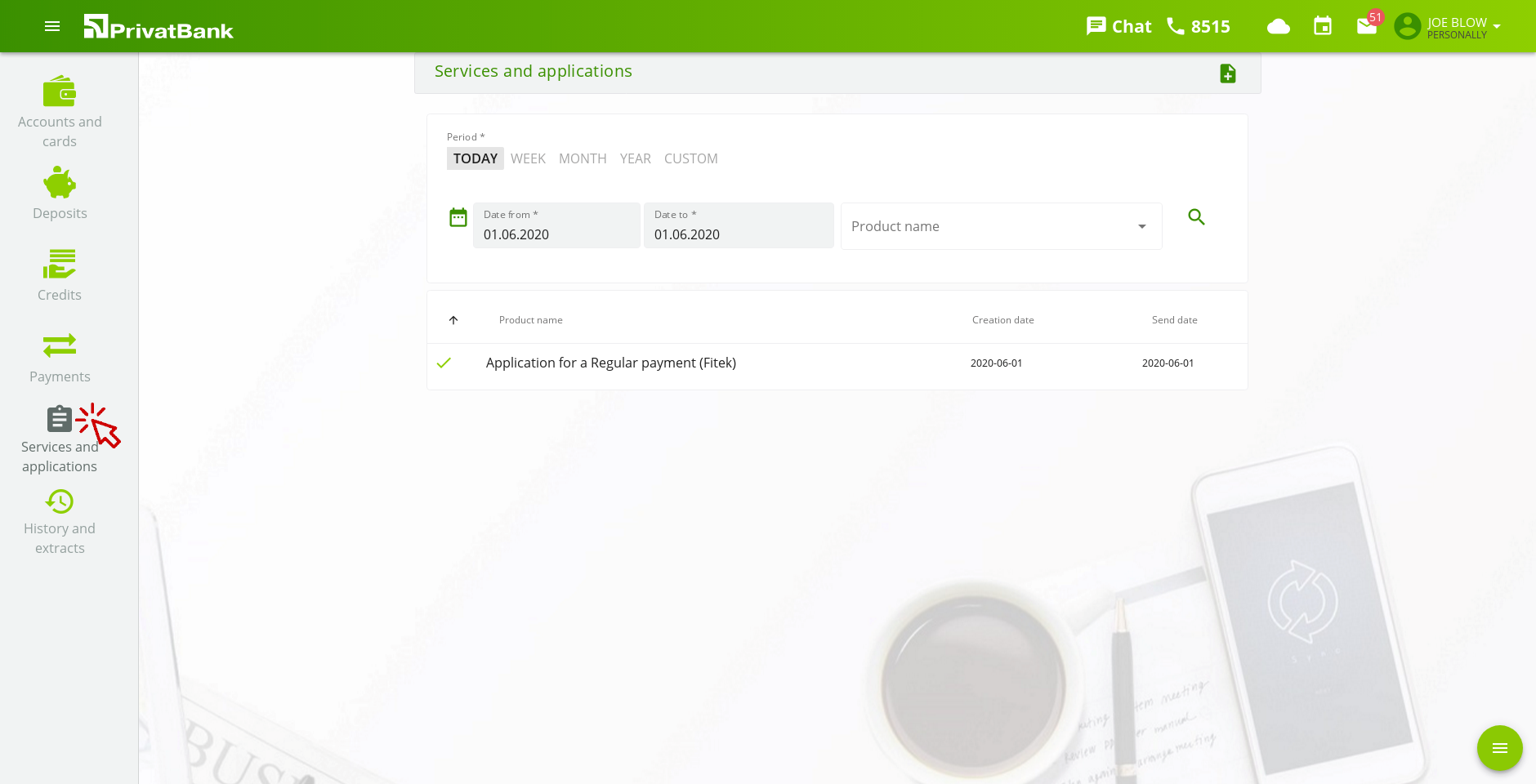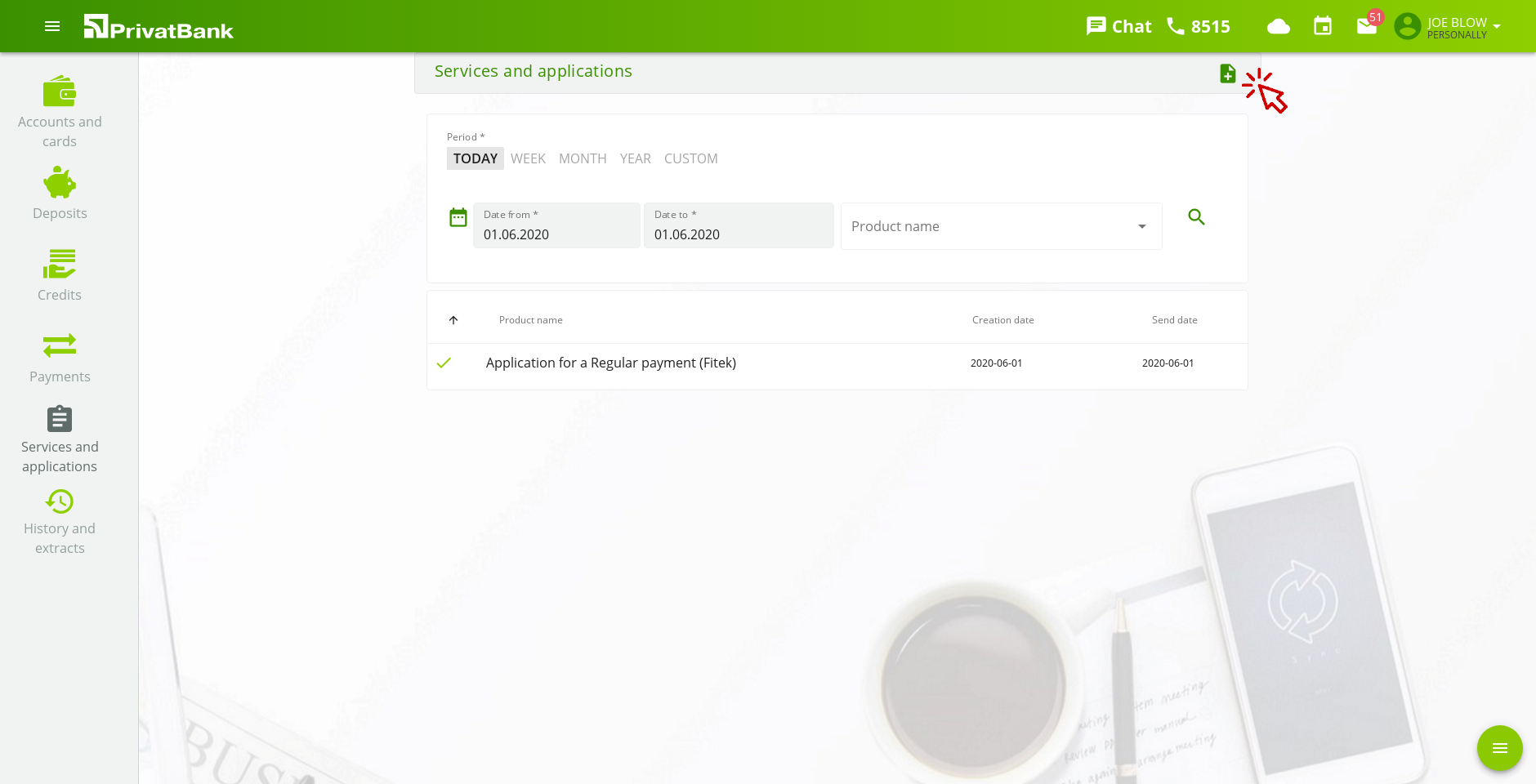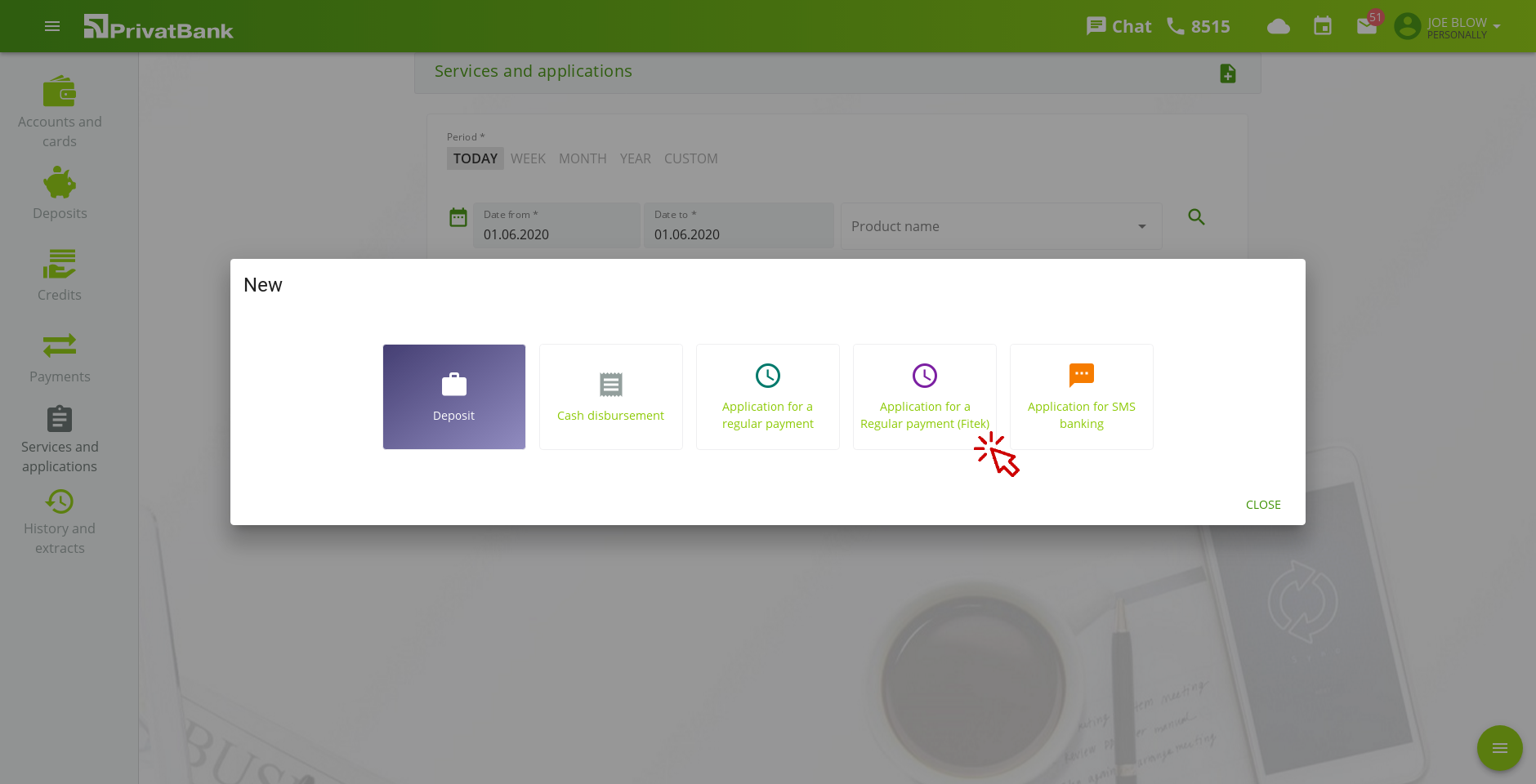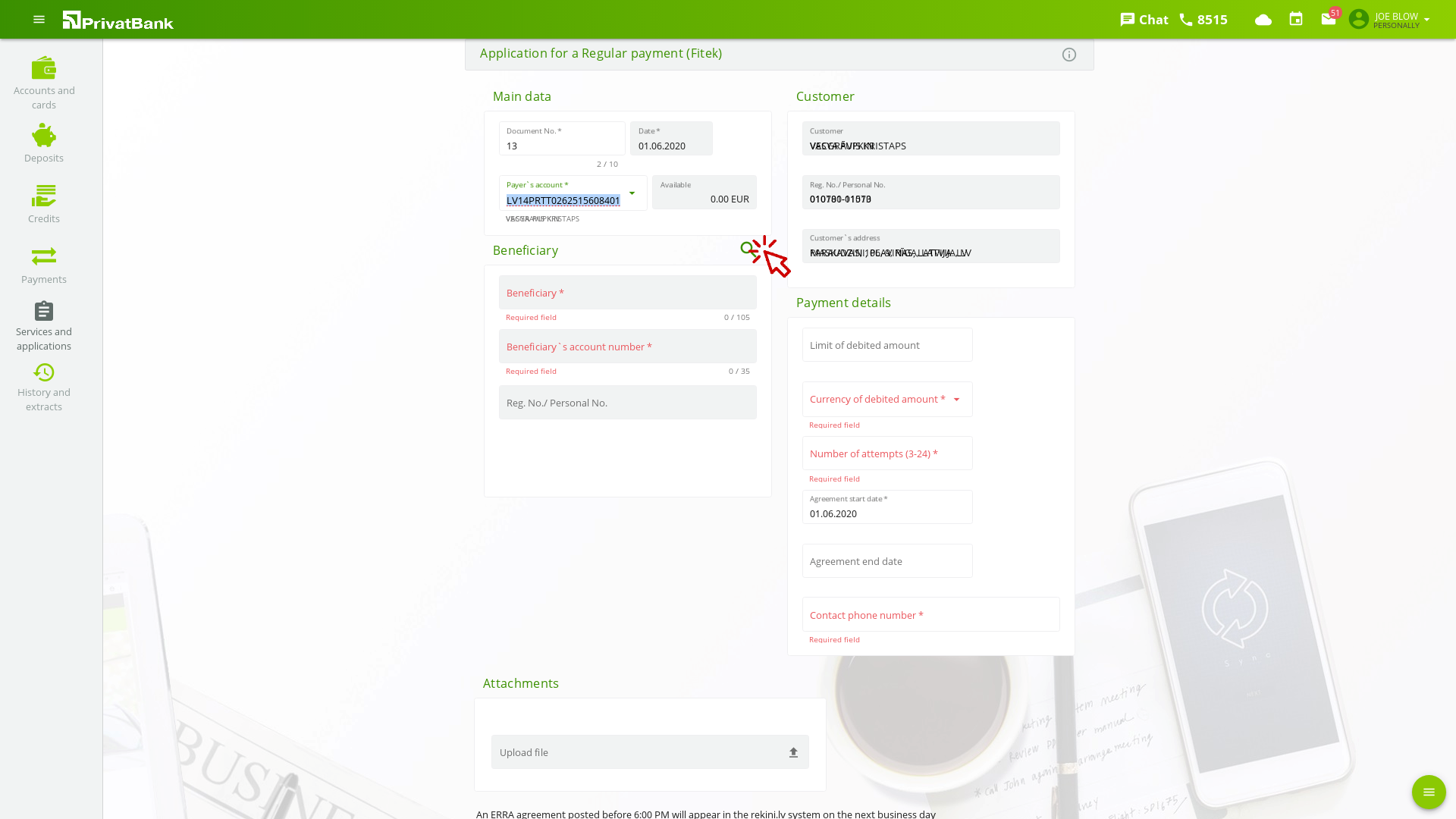You need to install Adobe Acrobat Reader to view invoices:
Electronic invoices can be viewed in:
PrivatBank
There are two ways of submitting an application for the "Regular payment" service. The Customer may select the most convenient option – through the internet bank authorization for connecting to the rekini.lv system, or by submitting an application without leaving the internet bank.
Information on connection to the rekini.lv system from the PrivatBank internet bank
After authorization, it is required to select the "E-services" section in the upper part of the internet bank menu window (Picture No. 2).
The sub-menu of the "E-services" section contains the "Unifiedpost e-invoices" section" (Picture No. 3), by clicking on which, you will reach viewing / printing / storage / payment of e-invoices received e-invoices; drawing up of new applications; editing / cancellation of data on existing applications.
By applying for receiving e-invoices, please also fill out your e-mail address, where you will receive your username and password for using the rekini.lv portal.
You will receive notifications to the indicated e-mail address regarding the new e-invoices drawn up by the Company.
Drawing up the application, using only the PrivatBank internet bank
After authorisation, it is required to select the "Services and applications" section on the left edge menu of the internet bank (Picture No. 4).
In the opened section, click the icon of the document with the plus sign, in order to initiate the process of application for the new service (Picture No. 5).
In the modal selection window, choose the service "Application for a Regular payment (Unifiedpost)" (Picture No. 6).
Fill out the required payment fields, indicating the payer’s account, the amount, the currency, the number of attempts. Choose the beneficiary by clicking the magnifying glass icon (Picture No. 7).
When the fields have been filled out and no field is red after verification, click "Send" at the bottom of this page and verify the application with your authorisation tool. Congratulations - you have become a user of convenient Regular payments!